Message Centre.
Get support for your Esendex Message Centre products.
Recipients
In order to run a successful SMS marketing campaign, you’ll need to ensure your message is received by the intended audience. Adding recipients to your SMS campaign is incredibly straightforward.
Adding recipients
You can insert the recipient’s phone numbers manually or, alternatively, import contacts via a CSV file or address book. When you insert a phone number, you’ll notice that the country code is added automatically.
The maximum number of recipients that can be manually added is 1,000. However, if you upload a database of contacts through a spreadsheet or address book, the limit is increased to 200,000.
Number validation
To help improve number validation, phone numbers that have been successfully recognised will be enclosed in a purple circle. Duplicate numbers will be highlighted in yellow and invalid numbers will be flagged in red. Once you are happy with your contact selection, press ‘next’ and move on to the scheduling tab.
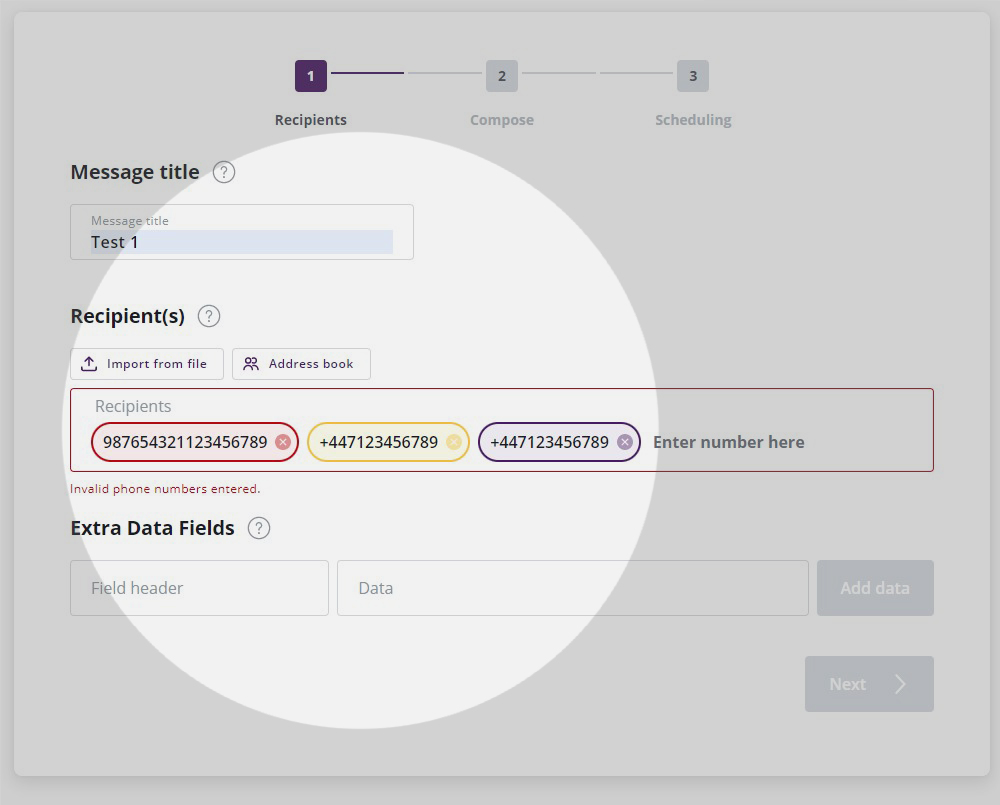
Using a CSV file
To upload contacts using a spreadsheet or CSV file, simply press the ‘import from file’ tab below recipients. If you have multiple columns in your file, you can use these to include dynamic data fields in your message.
When you upload a set of recipient phone numbers by importing an Excel or CSV file, various options are available. These include the option to send a ‘one to all’, ‘many to many’, or ‘dynamic to all’ message.
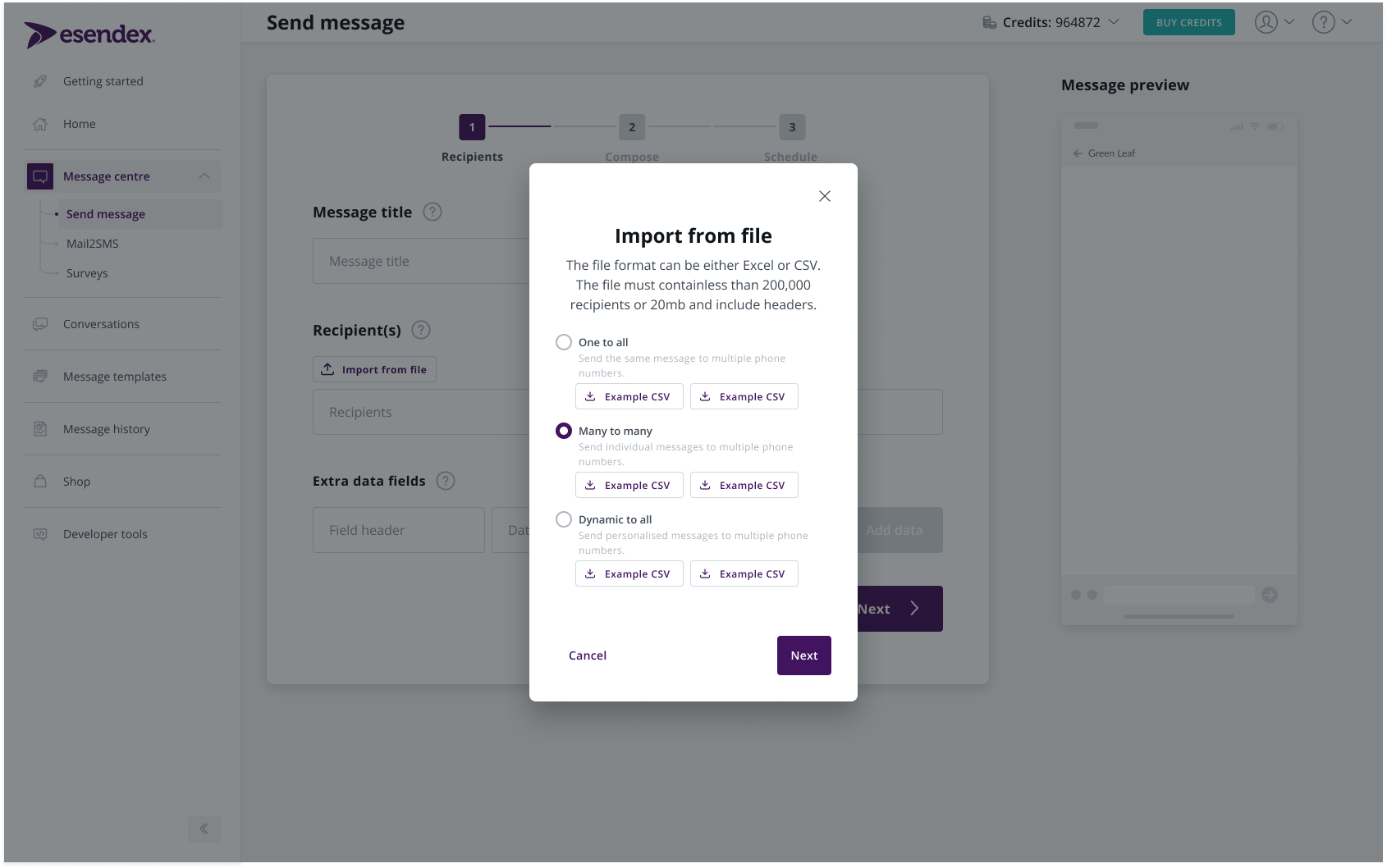
‘One to all’
This option allows you to send the same message to your multiple contacts without any personalisation. For example:
“Special offers on flower bouquets are available this weekend! Place your order today.”
‘Many to many’
This option allows you to build a campaign with unique messages and bulk send the messages to multiple recipients. For example:
Message to recipient 1: “Your flowers will be ready to collect this morning.”
Message to recipient 2: “Your flowers will be delivered to your home this afternoon.”
Message to recipient 3: “Your flowers will be ready to collect tomorrow morning.”
‘Dynamic to all’
This option allows you to create personalised messages with data you have collected about your customers. For example:
“Hi , thanks for your flower order. It will be ready to collect from our location on .”
Once you have selected your upload option you can add the file
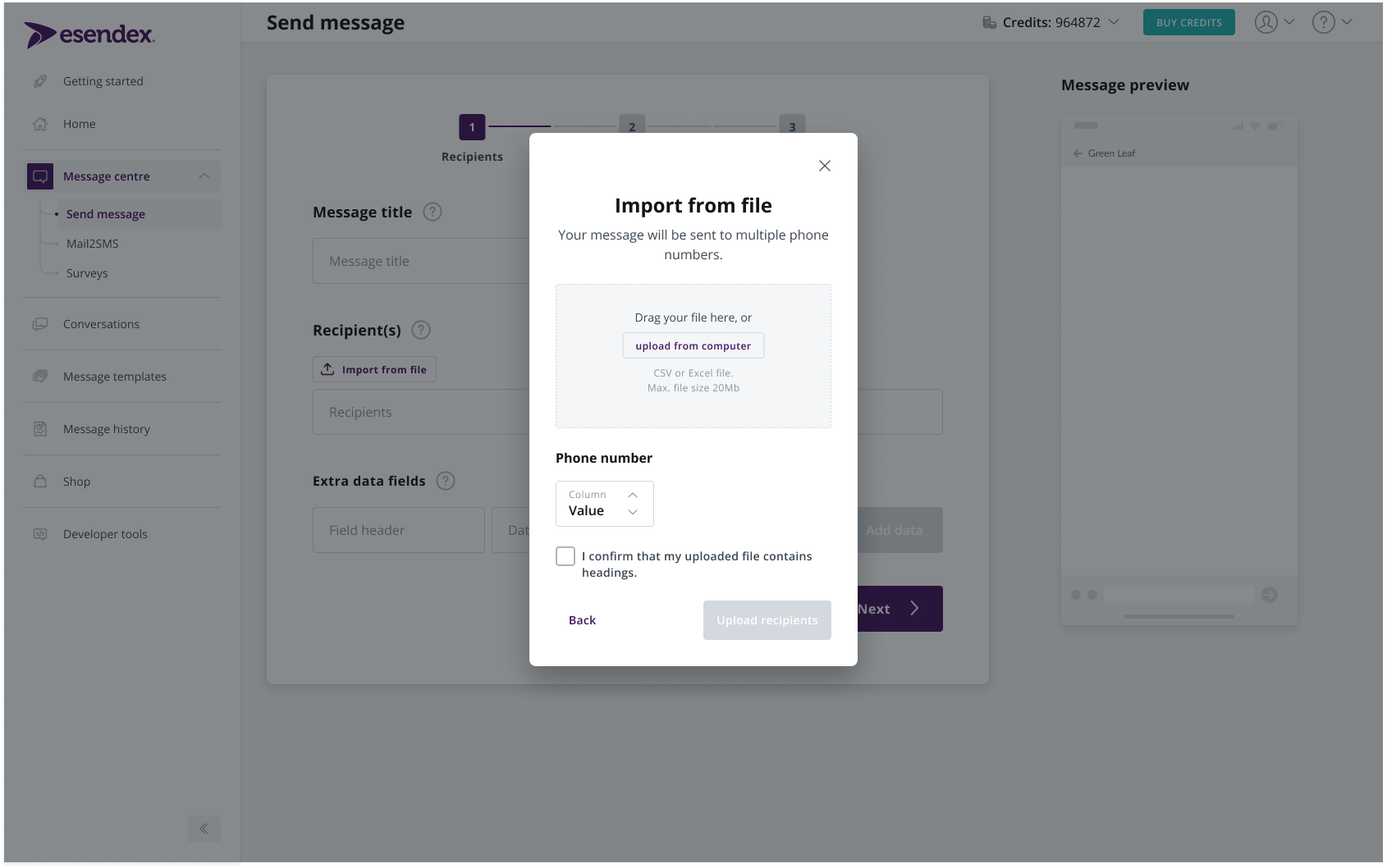
Your file will then be uploaded and validated
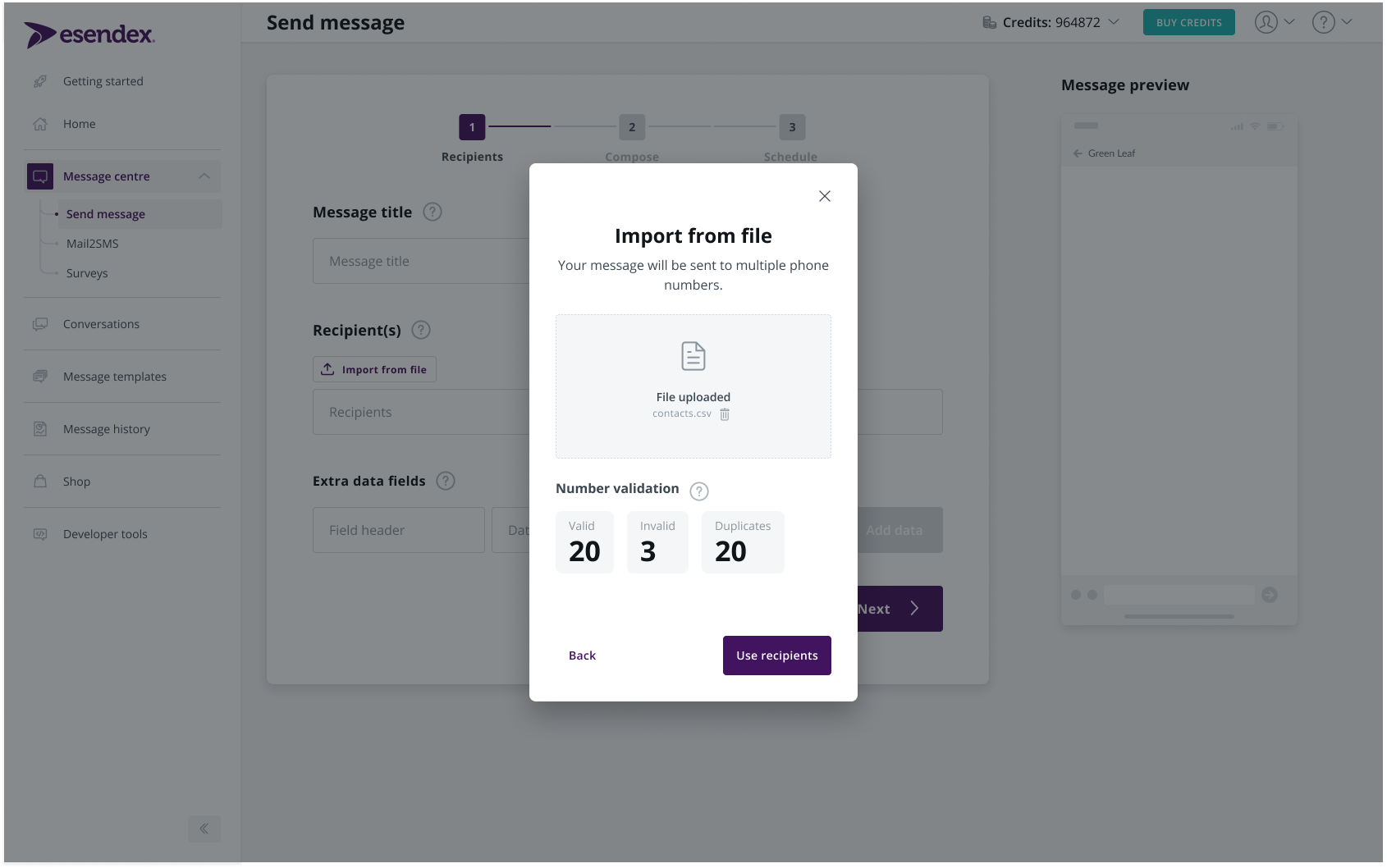
When you have confirmed you are happy with the validation, your file will be added to the recipients
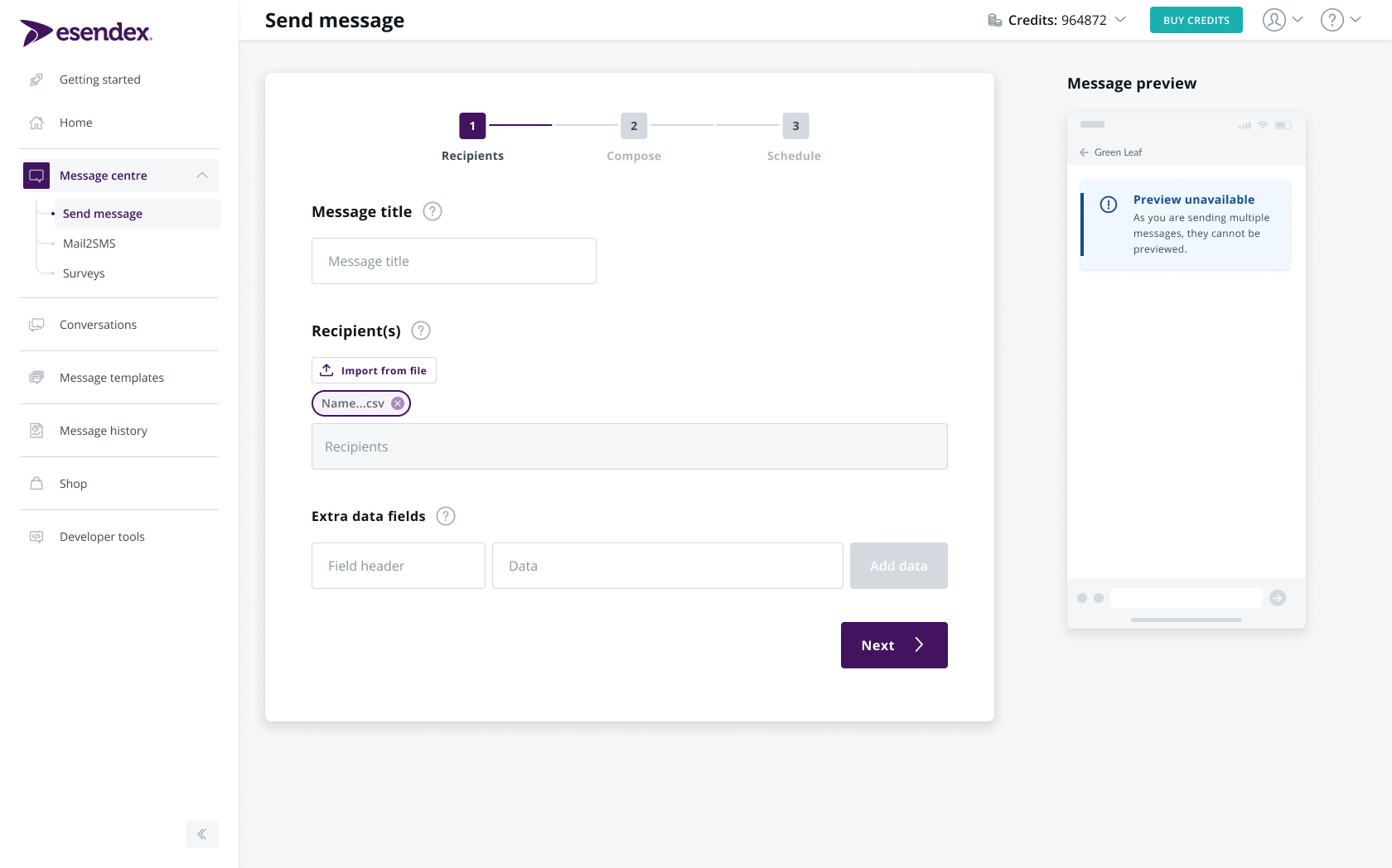
Recommended articles
Can't find what you're looking for?
Speak to a member of our support team.